Two-Sided Copying
You can copy two original pages onto the both sides of a single sheet of paper.
Select Settings in the copy standby screen to display the print setting screen. Select 2-sided for 2-sidedPrintSetting and select OK.

Specify the place to load originals or copy settings according to the two-sided copying method.
Single-sided to Two-sided
2-sidedPrintSetting: 2-sided
When you select Advanced after selecting 2-sided for 2-sidedPrintSetting, you can select the orientation and the stapling side of the paper. Also, you can select whether to display the preview screen when you load the original on the platen.
-
When you select Orientation: Portrait and Output: Long side bind:

-
When you select Orientation: Portrait and Output: Short side bind:

-
When you select Orientation: Landscape and Output: Long side bind:

-
When you select Orientation: Landscape and Output: Short side bind:

When Loading the Original on the platen:
-
Before scanning:
When you select 2-sided for 2-sidedPrintSetting and the preview function is activated, the printer starts pre-scanning before scanning the original. When pre-scanning is finished, the preview screen appears on the touch screen.
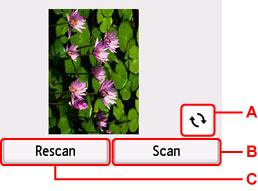
-
A: Select to rotate the original by 180 degrees.
-
B: Select to start scanning the original.
-
C: Select to rescan the original.
-
-
After scanning:
The confirmation screen appears after scanning each sheet of original.

-
D: Select to start scanning the original.
Remove the sheet of original from the platen after scanning and load the next sheet on the platen and select Scan.
-
E: Select to start copying the original already scanned.
 Note
Note-
You can add the copying job while printing.
-
